 | | 1. Invite or add members
| | For example, you have created a web design school and are selling online courses. After a client has paid for a course, add them to a members area via a registration form. | | 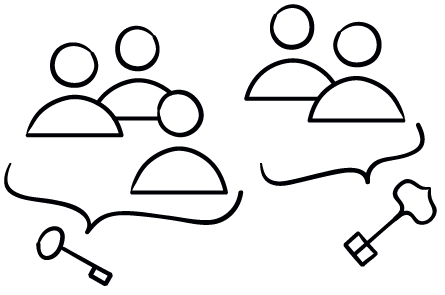 | | 2. Set up groups with access to specific pages | | For example, if you want to limit access to an online course, create a group and provide its members with access to the course webpages. Users will be able to access these pages only after signing in. | | 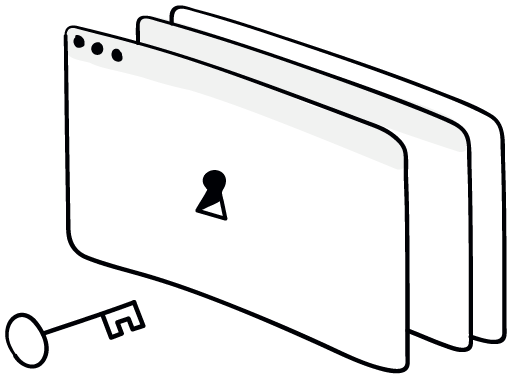 | | 3. Allow user access to groups of pages on a website | | Add new members to the group manually or allow them to register without requiring a confirmation. | | |
| | Membership dashboard | | Create groups with access to various exclusive pages of the site. Add users to be assigned to access groups. Edit user data and manage access settings.
| | | |
| 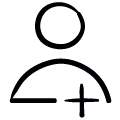 | | Adding a user to a members area by an administrator. Invite participants to a group by email. | | 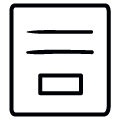 | | Allow users to register themselves on a registration page or via any form on your website. | | 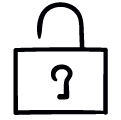 | | Automatic confirmation of users self-registration. | | 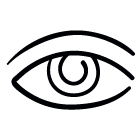 | | Control users' self-registration with a verification by an administrator. | | |
| 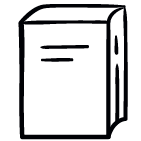 | | Online Course Materials | | Manage access to study resources such as articles, webinars, online tests. | | 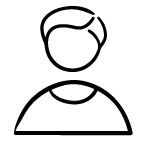 | | Client Membership | | Facilitate client communication inside the account; no need for countless emails. | | 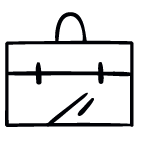 | | Partner Membership | | Publish protected materials for partners and project participants. | | 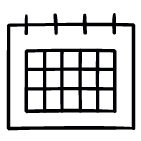 | | Event Participant Membership | | Open access to event materials for conference, master class or workshop attendees. | | |
| | Restricted access to any exclusive pages
on your website. | |
| You subscribed to the Tilda Newsletter because you agreed to receive our monthly news shot when you registered your email on https://tilda.cc. To unsubscribe, click UNSUBSCRIBE | |
| |