| Nesting Groups In Zero Block, Text Enhancement Using AI, New Blocks In the Library, And More | |
| 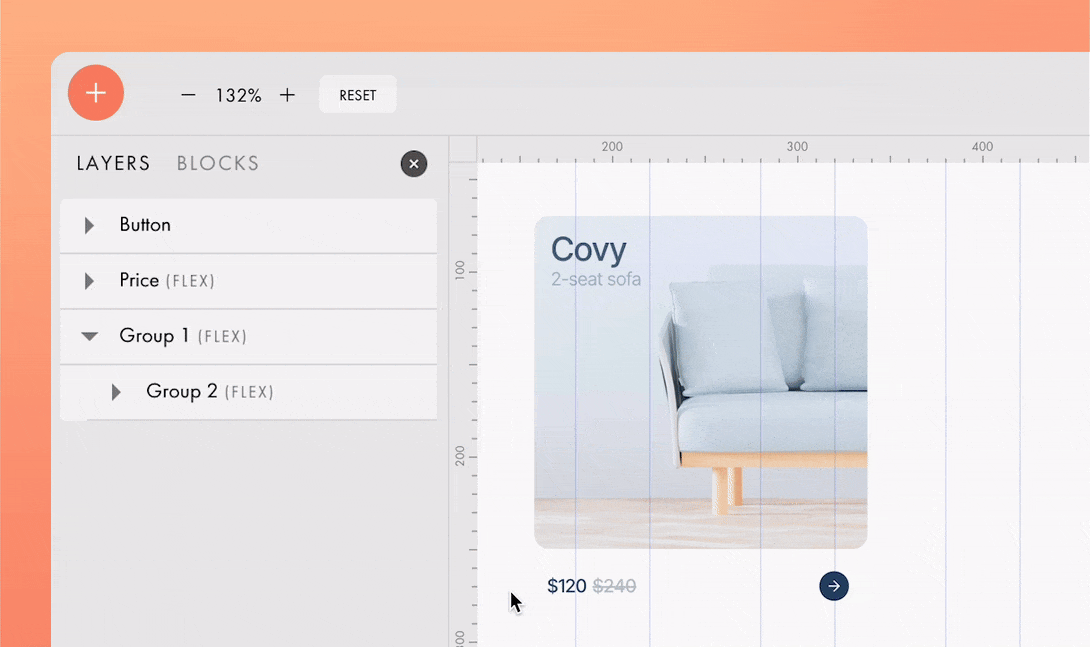 | | Nesting Groups In Zero Block | | Zero Block now supports nesting, allowing you to place one group of elements inside another. This feature can be especially useful when designing with Auto Layout, creating cards and galleries, and more. You can nest groups within other groups up to five levels deep. For a detailed guide on nesting and creating unique designs with it, check out our new blog post. | | | | | |
| 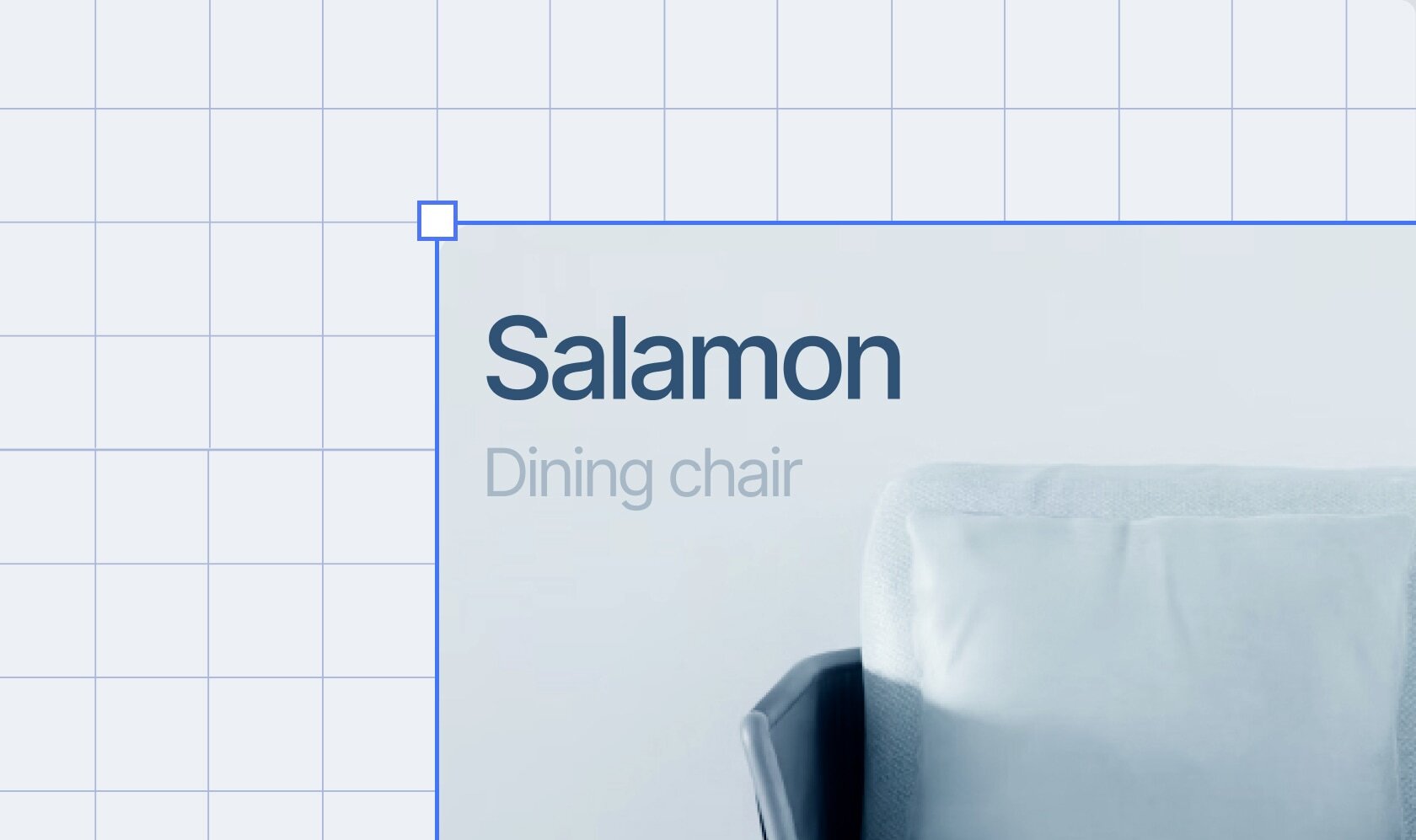 | | Pixel Grid | | If you zoom in the artboard to 600% or more, the pixel grid will automatically appear. To disable it, uncheck the Pixel Grid option in the toolbar or use the keyboard shortcut Shift+'. | | |
| 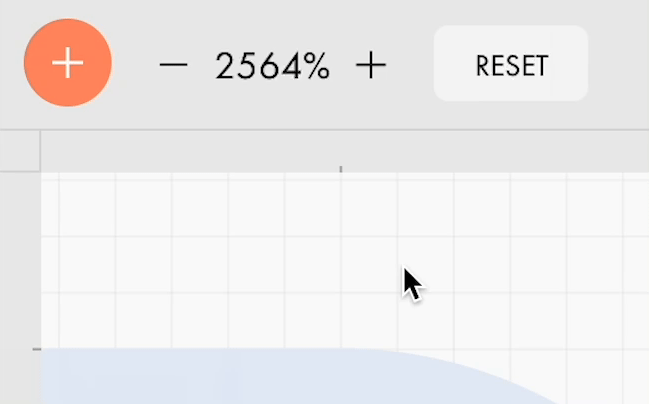 | | Zoom To 20 000% | | The artboard can now be zoomed in up to 20 000%. | | |
| 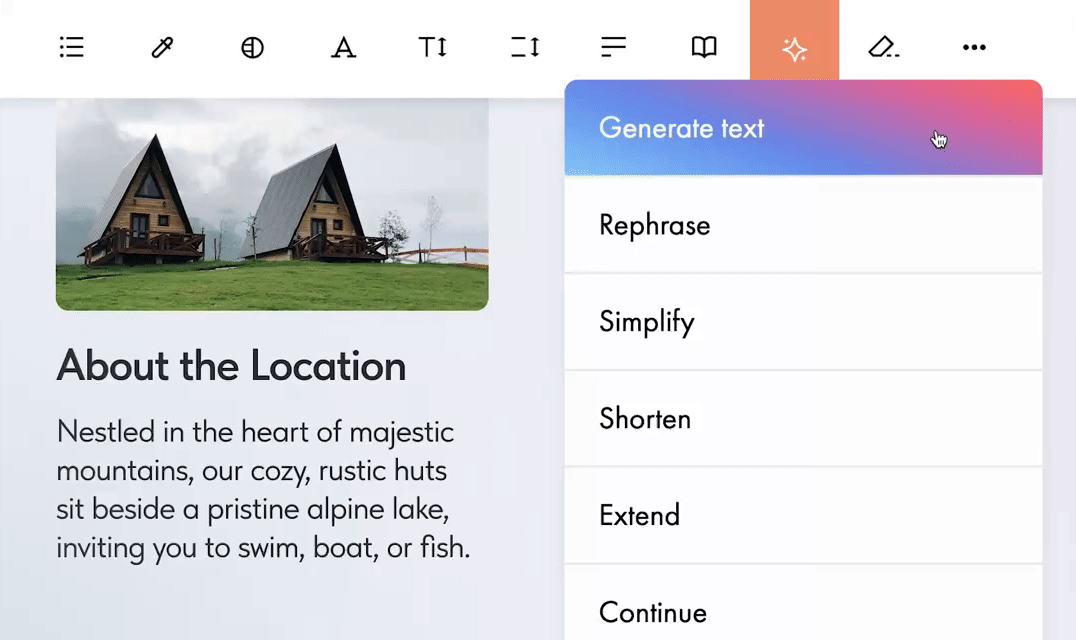 | | Enhance Text With AI | Tilda AI Assistant now offers new features that allow you to improve your website copy in just a few clicks. Select a piece of text you want to enhance, then click on the star icon in the toolbar on top, and choose what you wish to do with it: - Rephrase to express the same meaning with improved wording.
- Simplify for clarity and coherence.
- Extend to add more details.
- Shorten to make it more concise.
- Continue to add a few more sentences.
All generated results are saved in the result history, so you can revisit them anytime. To review your generation history, simply click on the clock icon. | |
| 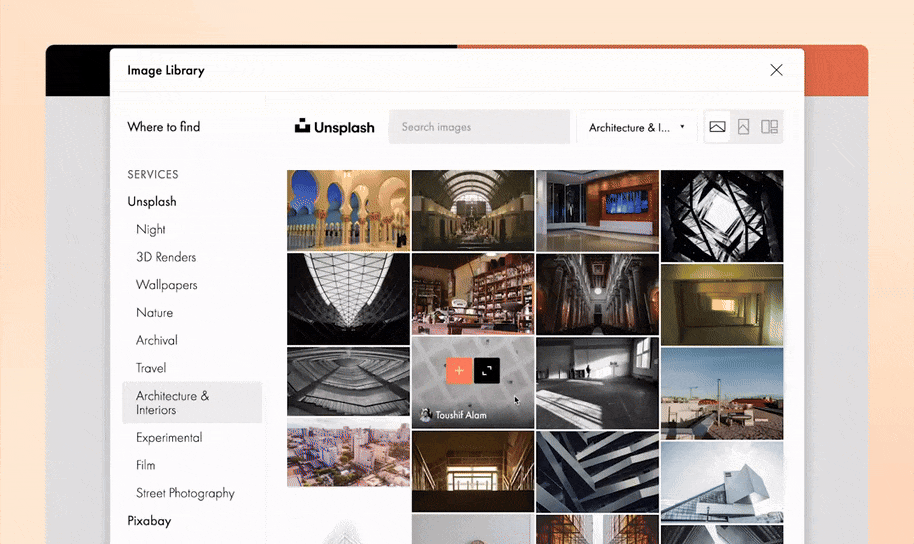 | | Improved Image Search Widget | | When you search for images using the Image Library, a widget with Unsplash and Pixabay will appear. You can add an image to the block right away or browse all available options first. The widget also features other third-party stock services that offer free and paid images and icons, as well as image generation tools.
Where to find: block's Content → Search photos | |
| 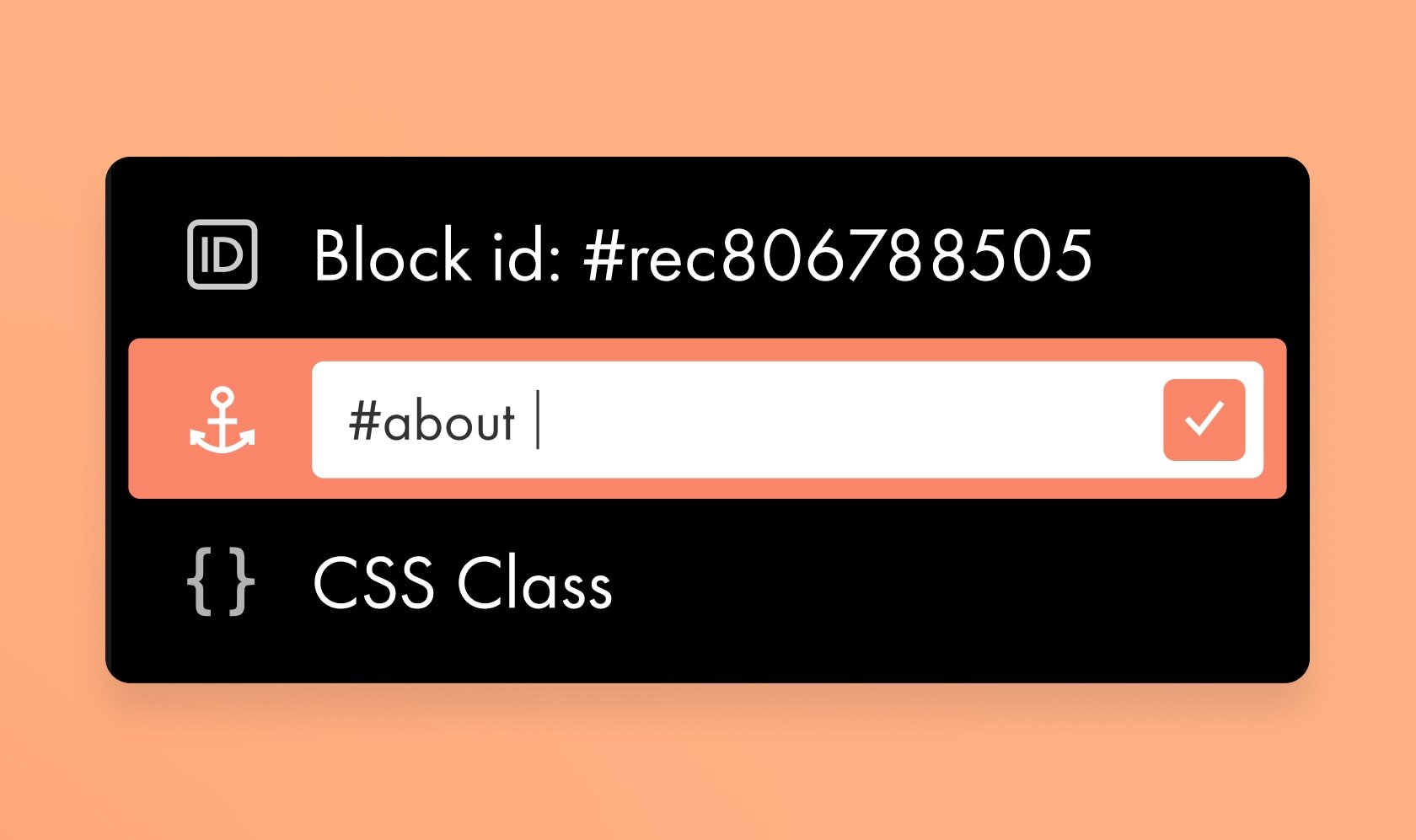 | | Anchor Links For Blocks | | You can add a custom anchor link to any block on the page. For example, use #services for the block that lists your services. To add a link, use the block's drop-down menu or right-click anywhere on the block and select the corresponding option from the context menu. After entering the name for the anchor link, it will be automatically copied to your clipboard. | |
| 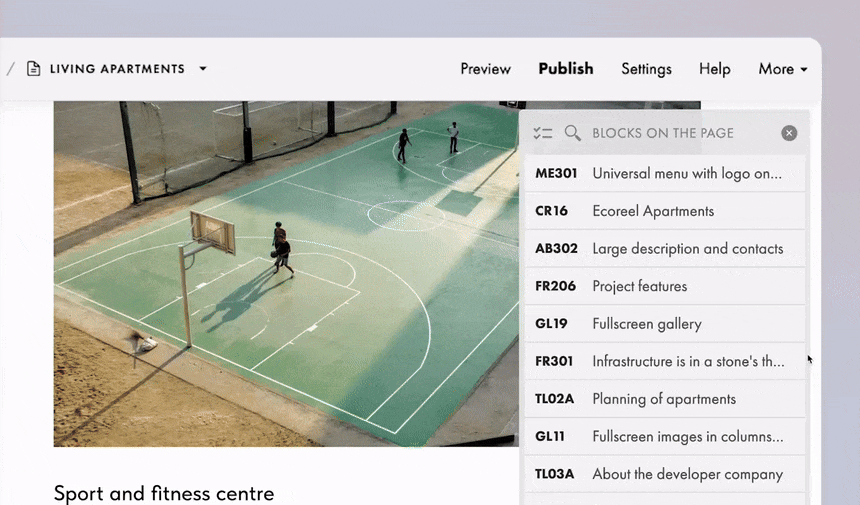 | | Upgraded Blocks On the Page Panel | | The panel displaying all blocks on the page now shows previews when you hover over a block in the list. You can also view each block's number and name and customize it for better navigation. To rename a block, simply double-click on it. Additionally, click the magnifying glass icon at the top to search for a specific block, or click the icon next to it to enable
multi-selection mode.
Where to find: More → Block on the page or use the Cmd/Ctrl+L shortcut | |
| | Block Actions Context Menu | |
| | Right-click on any block on the page to open the context menu, where you can choose to copy, paste, duplicate, hide the block, and perform various other actions. | |
| 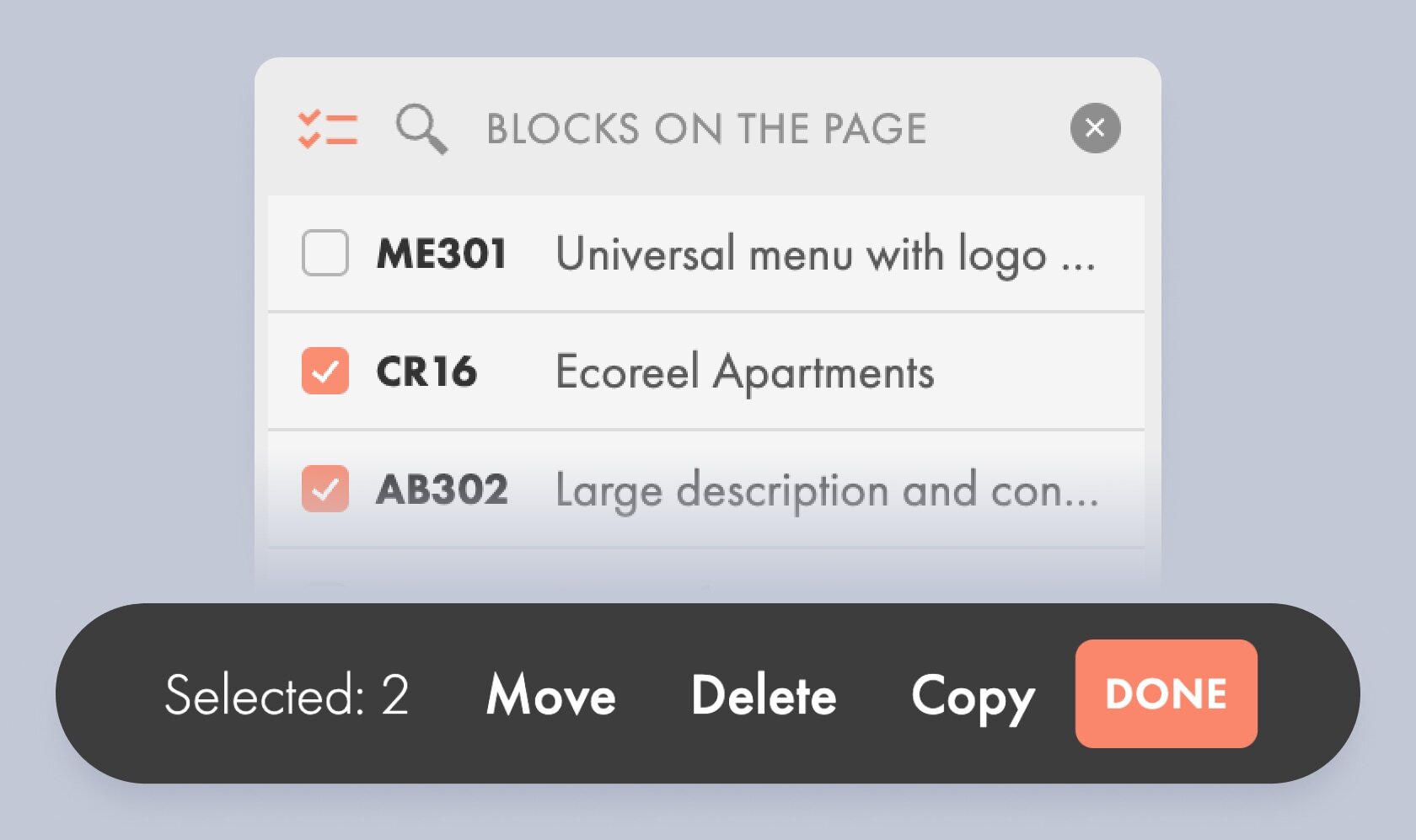 | | Improved Multi-Selection For Blocks | | When you select multiple blocks, you can now cut, copy, paste, and move them all at once. To enable multi-selection mode, go to More → Blocks on the page or click a block's drop-down menu and choose Select. | | |
| 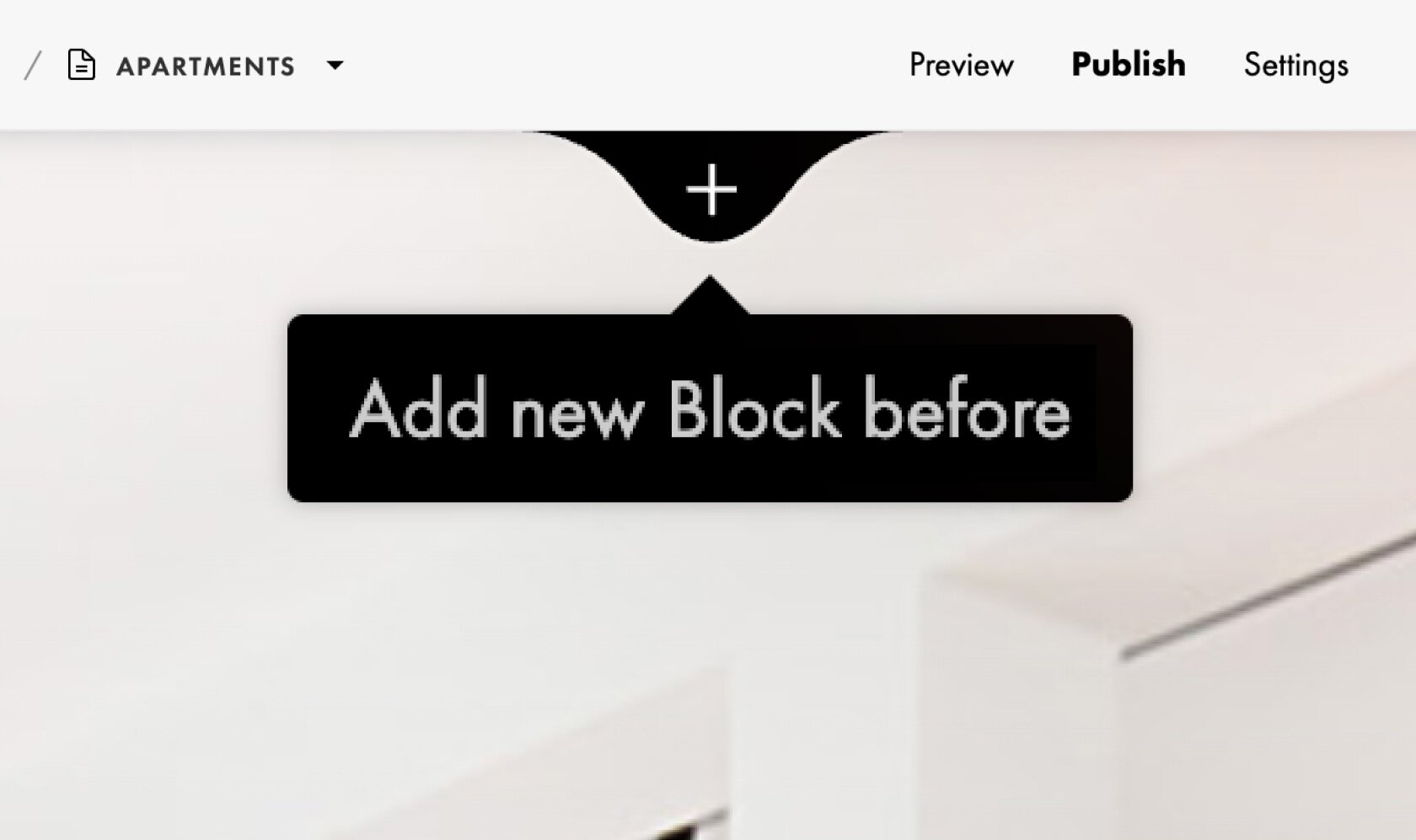 | | Quick Add a New Block At the Top | | Adding blocks to the top of your page is faster than ever. To do this, go to the top of the page and click the plus icon. | | |
| | New Blocks In the Library | | | |
|  | | CR48 "Cover With Text In Two Columns And an Image At the Bottom" | | This new block lets you adjust the image width with outer padding—set to 100% or 12 columns—and position the image either above or below the text. | | |
| 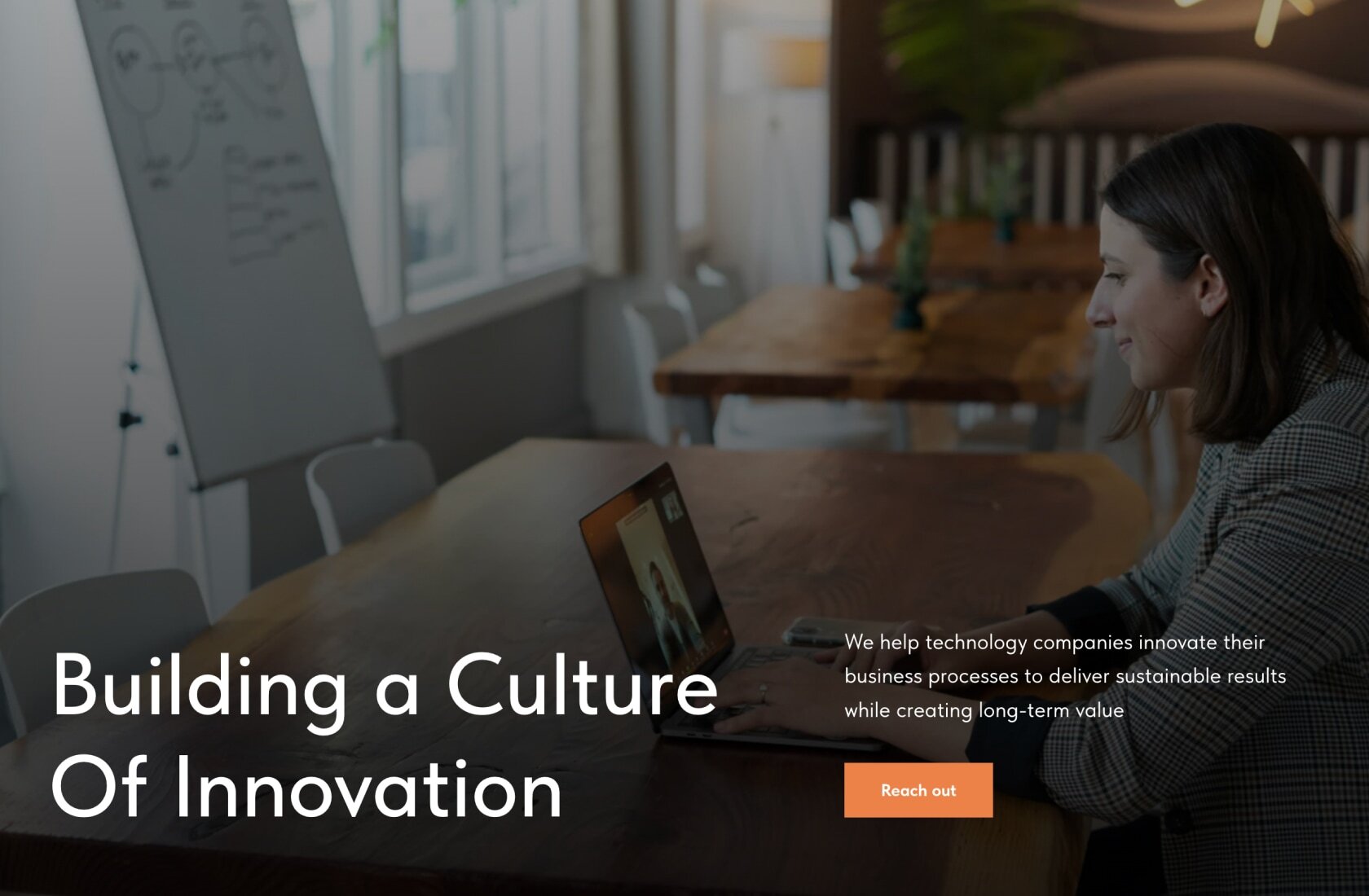 | | CR49 "Cover With Text In Two Columns And a Background Image" | | This new block allows you to customize the container width for text and a button, and align text in two columns relative to each other and the cover's other elements. | | |
| 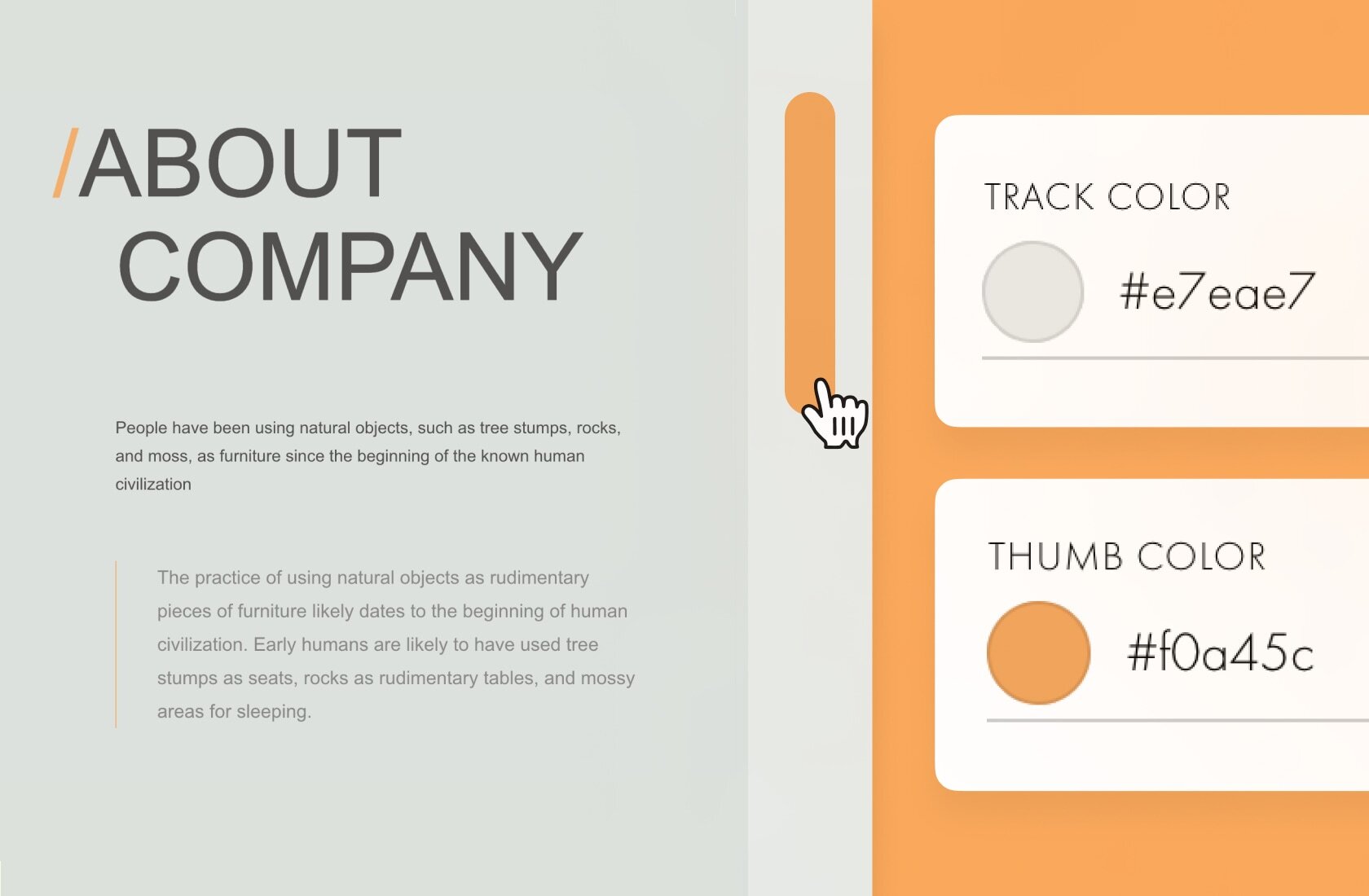 | | T1084 "Modifier: Scroll Bar Style" | | Customize the scroll bar on the page by using the new T1084 "Modifier: Scroll Bar Style" block from the Other category. You can change the thumb color, adjust its size, round its corners, enable color changes on hover, modify the track color, and resize the padding around it. | | |
|  | | Upcoming Free Webinars & Workshops | Web Animation Without Coding: Make Your Small Business Stand OutNovember 14, 5 p.m. CET // 11 p.m. ETUnlock the secrets to creating both eye-catching and functional animation effects to make your website more engaging. Save your spotHow To Use Auto Layout To Create Responsive WebsitesNovember 28, 5 p.m. CET // 11 p.m. ETLearn how to use Auto Layout in Tilda's Zero Block to effortlessly design stunning, user-friendly and responsive websites. Save your spot | | | | | |
| 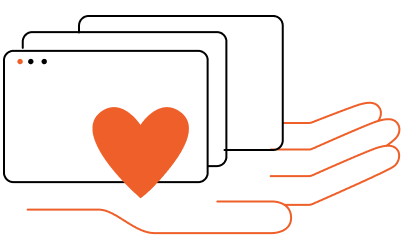 | | Tilda Grant For Nonprofits | | Every month we give away 5 annual subscriptions to nonprofit and social change organizations active in science & tech, volunteerism, healthcare, culture & arts, social welfare, etc. | | | |
| You are subscribed to the Tilda Newsletter because you agreed to receive our monthly news digest when you signed up for https://tilda.ccIf you no longer wish to receive our newsletter, click UNSUBSCRIBE | |
| |